|
<< Click to Display Table of Contents >> Dive Sheet |
  
|
|
<< Click to Display Table of Contents >> Dive Sheet |
  
|
To view or edit a dive sheet you must first select an event as described in the previous Chapter. A new dive sheet will look like the following screen shot while a previously created and saved sheet will include your dives. The event title is shown in the header.
To start entering new dives or editing existing dives, check that the correct round number is shown in the coloured input panel. If you need to change the round number, tap the < or > icons to decrement or increment the round or tap on the row you wish to edit.
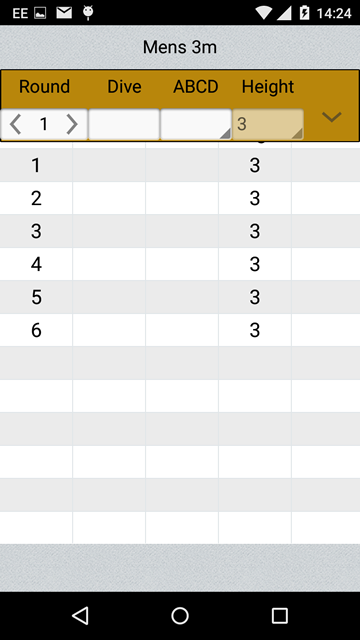
To enter or edit a dive number, tap on the blank space or existing dive number in the input panel below the "Dive" caption. This will display the number keypad so that you can enter the dive number digits.
To enter or change the flight position, tap below the "ABCD" caption in the input panel and select the position from the drop-down list. Note that if you are unsure about the allowed positions for particular twisting dives (eg B or D), just make a guess and when you save the dive to the sheet it will be changed to a valid position if necessary.
If appropriate you can change the default height by tapping on the height shown and selecting a different one from the drop-down list.
When satisfied with your entry, save the dive to the dive sheet by tapping on the Save icon [ V ] in the input panel.
The input panel will then increment the round number ready for you to enter or edit the next dive.
If the Meet makes use of custom dives you will see a button [ Custom dives ] at the foot of the display when the input panel is visible. If you wish to enter a custom dive for the selected round, tap on the button [ Custom dives ] to see the list, then select the dive you wish to use. This will enter the custom dive number into the input panel for you.
You can tap on the [ Custom dives ] button to close the list if necessary.
To save the edited dive sheet, tap the save icon [ + ] at the bottom of the display. The input panel will be closed and the DDs will be checked. If there are any invalid combinations of dive number, position and height, a warning message will be displayed and you should check for any DD shown as "0.0". Such dives should be corrected and the dive sheet saved again. Note that the app does not know all the conditions of the events and it is your responsibility to cover the necessary groups and observe any DD or Board height limit.
The new AQUA Mixed Team Events introduced in December 2022 are not included in the list of events because such teams and dive lists are only agreed at the Meet venue.
To delete a saved dive sheet, first display it then click the trash can icon at the foot of the display. Be careful, because you are not asked for confirmation and you can not recover the sheet - so you will have to re-create it from scratch if you delete it by accident.
To return to the Event selection list, tap the Back icon or button of your device. You can then select a different event or return to the Home page.
For these events you should agree with your other team member(s) which one of you will submit the dive sheet. The Secretariat are expecting a single dive sheet, not one from each of you.